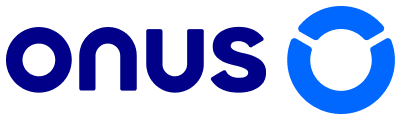Basic Guide 03 will instruct you how to deposit and withdraw token between ONUS and other platforms.
1. How to Deposit
This is the instruction on how to deposit USDT from Trust Wallet to your ONUS account. This also works for other Exchanges or Wallets. Starting by depositing 10 USDT, you will automatically pass advanced KYC and be able to use all features on ONUS app.
- Step 1: Log in to your ONUS account. On the main screen, tap on [Receive] or [Deposit Crypto]
- Step 2: Choose USDT (Tether). You can also use this feature to deposit other tokens to ONUS.
- Step 3: Select the network address you want to transfer from. You can copy the address or scan the QR-code. We currently support ERC20, BEP20, TRC20, and KRC20 networks for USDT.
- Step 4: Open your Trust Wallet. Choose Tether USDT and select [Send]. Remember to choose the USDT token in the same network with your USDT address in your ONUS account (like USDT BEP20 in this example)
- Step 5: Enter your USDT address from your ONUS account. You can copy the address or scan the QR-code. Enter the amount you would like to deposit and press [Continue] then [Confirm].
We will notify you in-app when the transaction is completed. Users can check their transaction details with the top right corner icon.
2. How to Withdraw
To make a withdrawal, you should swap VNDC to USDT or other coins before transferring them to other Exchanges or Wallets that support P2P trading for your country’s currency.
In this example, we will be sending USDT to Trust Wallet through the BEP20 network and going through it one-by-one.
Step 1: Log in to your ONUS account. On the main screen, tap [Send].
Step 2: Select the token you want to send, such as USDT.
Step 3: Select the network you want to process.
Please choose the network carefully and make sure that the selected network is the same as the network of the platform you are withdrawing funds to. If you select the wrong network, you will lose your funds.
Step 4: Enter the amount you want to send. You can press [Max] to send your maximum available balance.
Step 5: Paste the address you want to withdraw to or scan its QR-code.
Step 6: You will be prompted to confirm the transaction again. Please check carefully and tap [Send]. Make sure that you have enough VNDC as a transaction fee.
Step 7: You need to verify the transaction. Press on both [Verification] and enter the six-digit code you received in your registered email. The Smart OTP will be generated automatically. Tap [Send].
We will notify you in-app when the transaction is completed if everything is in order. You can check the transaction detail with the icon on the top right corner.
Watch next: Basic Guide 04: How to Make Passive Income with ONUS.